
Creating and Filing Registration Application for Holstein Canada ERA file to submit electronically
CREATING & FILING REGISTRATION APPLICATION FOR HOLSTEIN CANADA ERA FILE TO SUBMIT ELECTRONICALLY
Steps to making the VAMPP-HOLSTEIN CANADA Program work for you:
A. Getting your herd data ready for the 1st On-line registration
- Confirm Registry
- Associate images with animal identifcations
B. Preparing the Registration Application File
C. Electronic submission
D. Support
E. About VAMPP-Holstein Canada
A. Getting your VAMPP herd data ready for your Holstein Canada On-line Registration
Before you begin working with the Registration, the registration of each animal must be confirmed with what Holstein Canada has on file.
- Request your own herd's Herdbook file from Holstein Canada for all animals registered to Holstein Canada in the past 10 years.
(Holstein Canada can forward this file to you by email or diskette) - When you receive the file save the file to a floppy diskette.
- In VAMPP, go to Industry: Breed Assoc: Confirm Registry.
- Read the file into VAMPP from the A:\ drive. [PREFIX.HBK]
a) Animals that have birthdates that differ will not have their data edited. If birthdates do not match, do not hesitate to contact Holstein to verify data with the hard copy that you originally submitted from VAMPP
b) Male animals will not be changed or looked at - this will be added in a future update.
c) Print the report out so that edits can be viewed on hard copy.
e) Run the herdbook file again.
If you want to attach calf images with your applications, the following steps must be done.
- Place the image of the animals to be registered on your computer.
- In the VAMPP menu go to option Entries, Animal records, Id change/add image.
- Bring up one animal at a time to have image attached.
- Click on the Find/attach animal image button.
- Locate the correct image, highlight and click Open.
- Click Save.
- VAMPP will automatically file an image of this animal in the C:\Program Files\On Golden Line Dairy\VAMPP\images\ directory for future references.
- These images are stored using the animal's registration number and therefore will always be uniquely identified.
- The animal's image will also be displayed on the infobox - cow card in the top left hand corner if on file.
NEXT STEP:
B. Preparing the Registration Application File
After you have confirmed your animal registry in step one And after all images have been attached to the correct animal identification,
- Go into Industry: Breed Association: Registration application data file.
- Fill out the screen as required.
a) Request rush service - place a check mark in the box if urgently required.
b) Request Certificates of Registry - place a check mark in the box if you want to be sent Certificates of Regsitry.
c) Shipping - select how you want the Certificates of Registry shipped to you: Courier, first class mail, personal pickup
d) Payment by credit card - place a check mark in the box if you want to pay for the service by credit card otherwise it is assumed to be on account.
e) If payment is by credit card, enter the required Name, Number, Expirey and Max $$ fields.
f) Include Electronic ID - place a check mark in the box if animal also has an electonic ID.
When completed, click OK
An animal selector screen appears.
a) Select the animals you wish to register
i) Highlight animal(s) in the green selection
ii) Click add or Double click to send to the list.
When the list is complete, click OK.
NOTE: *** DO NOT save the file to a long name location such as C:\My Documents\ directory. Holstein Canada can not handle the [space] and you will receive an error file.
Save the file to a simple location such as the 3 1/2" A drive floppy disk or into a directory such as C:\holstein\
Keep note of the file name. The file created is named in the following format: HOF_[herd prefix]_[date file was created]_[time file was created].zip
NEXT STEP:
C. Electronic submission
The next step is to send the file to Holstein Canada
- In VAMPP go to: Industry, Breed Association, Electronic submission.
- This will take you to Holstein Canada’s Front Desk website.
- Enter your Login code and password received from Holstein Canada.
- Click on Submit prepared file.
- Highlight and select the file name on your computer which contains your animal registrations saved in VAMPP.
- Click Submit.
At a later time (next day or later):
- In VAMPP go to: Industry, Breed Association, Electronic submission.
- This will take you to Holstein Canada’s Front Desk website.
- Enter your Login code and password received from Holstein Canada.
- On the screen, will be Holstein Canada's Frontdesk website
Now that you have logged in, welcome to Holstein Canada's new Frontdesk site. This is our secure website where all business transactions take place. You have messages.
- Click on Message board on the upper left hand side of the frontdesk website.
- A personal message board will appear.
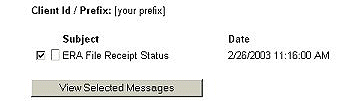
- Click the View Selected Messages which will contain messages about the registration procedure.
- Click on the Attachments:
i) [PREFIX]_[Date].CON which will contain animal records which were rejected.
ii) [PREFIX]_[Date].HBK which will contain animal records which were processed. - Save each file into C:\Holstein\ directory on your computer
- In VAMPP, go to Industry: Breed assoc: confirm registry.
- Read in the files which you saved under step 8.
- Animal records which were not successfully transmitted must be transmitted again.
D. Support:
- No image button on tool bar
The version number of the on-farm VAMPP is not correct
a) download the latest version from the VAMPP website at www.vampp.com/download.html
b) if the program can not be downloaded contact support at 1-800-661-6601 for a copy on cd. - An error has occured
Attempt to READ/WRITE when file not opened for that mode
Do you want more details?
There is an error in VAMPP version 3.0.0 Release, Build 47 Created: 27 Feb 2003 3:03 pm.
This has to do with the computer date format. Newer versions of VAMPP have this corrected.
To avoid this error, change the date format of your computer to be day/month/year.
The date change can be done under:
a) windows 98 in Start: Settings: Control Panel: Regional Settings,
the last tab Date
the short date style of dd/MM/yy
b) windows XP in Start: Settings: Control Panel: Date, Time Regional,
the option Regional and Language Options
the first tab Regional
the button Customize
the last tab Regional
the last tab Date
the short date style of dd/MM/yy
For further support contact the VAMPP support team at
Email: support@vampp.com
info@vampp.com
phone: 1-800-661-6601 (Canada only)
1-403-732-4034
fax: 1-403-732-4814
E. About VAMPP- Holstein Canada
The purpose of this program is to enhance the exchange of data between on farm - VAMPP dairy management software programs and the dairy industry as a whole. This program permits data to transfer directly from VAMPP into the Holstein Canada Database. If there is anything further we can do to enhance this program, please contact us.
This program is brought to you by:
VAMPP Dairy Management Software
On Golden Line Dairy Ltd.
1-800-661-6601 (phone)
1-403-732-4034 (phone)
info@vampp.com

